|
Platinum
Tutorial 7: Step 2 Import Variable Data
Overview
Import the variable NCI60_thiopurine_response.csv. This file contains, for each cell line in the expression dataset, whether that cell line was inhibited by the application of thiopurine. We consider a cell line to be inhibited (‘High Response’) if its GI50 measurement is at least 10 times below the average, indicating a reasonable level of cell-line specific inhibition. Otherwise, the cell line is classed as ‘Low Response’.
Actions
1. If the NCI60_basal_expression dataset item in the Experiments navigator is not already highlighted, click it.
2. Select Import from the File menu and Variable from the sub menu. The Import Variables dialog is displayed.
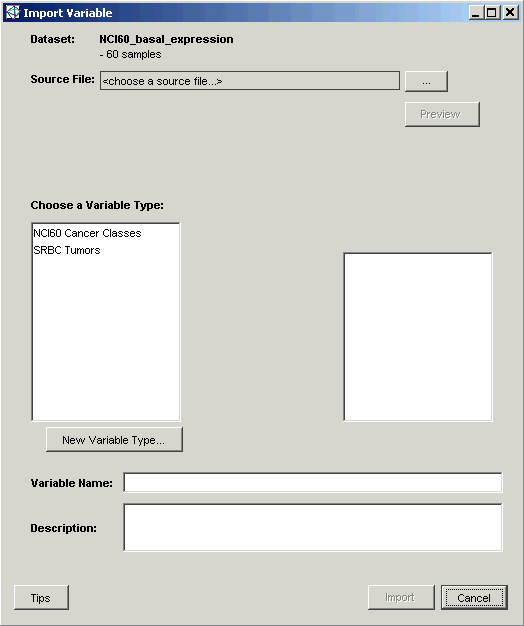
3. Click the Source File ... button. The Open dialog is displayed.
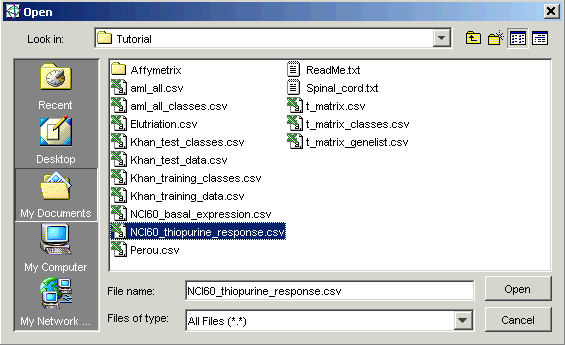
4. Click the file NCI60_cmpd_response.csv. The file name is highlighted. Click Open. The Import Variables dialog is updated with the Source File name and the number of observations and classes below it.
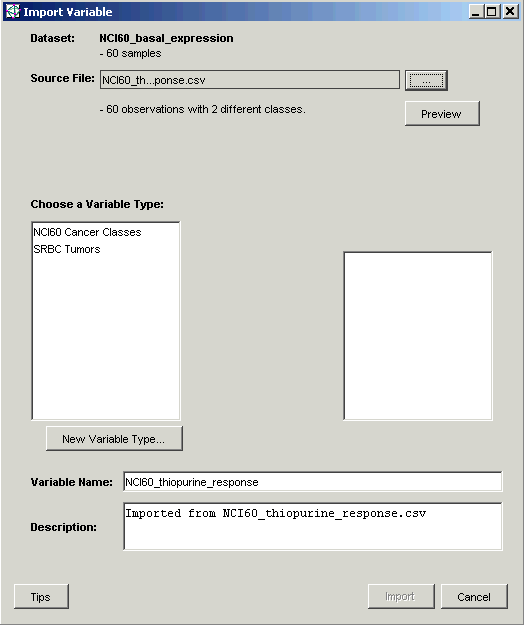
5. Type Thiopurine into the Variable Name field.
6. Click the New Variable Type button. The Create Variable Type dialog is displayed.
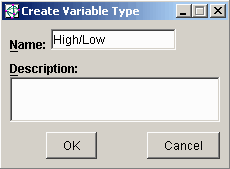
7. Type High/Low into the Name field. Click OK. The Import Variables dialog is updated.
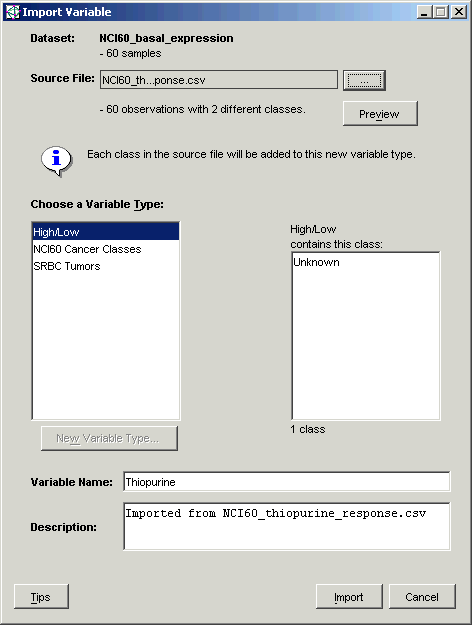
8. The Preview allows you to view which sample belongs to which class and the total number of entries for each class. Click Preview. When you are finished examining the contents of the Preview, click Close to close it.
9. Click Import.
The variable information is imported and the NCI60 basal expression dataset
item in the Experiments navigator
is tagged with the variables icon ![]() .
.

