|
Platinum
Tutorial 6: Step 6 Create a Gene List
The next objective is to find genes that are key indicators or features which can be used to discriminate between cancer classes. The first step is to create a gene list from the discovered associations using the Create Gene List function built into the SLAMô Association Viewer.
Create a Gene List
1. If you changed the sorting of the association list, click the Matthews column header until the associations are sorted in decreasing order of Matthews statistic (this is the default order for associations).
2. Click the top checkbox in the Associations list. Then press and hold down the <Shift> key and click the checkbox beside the highest association involving class BL. This selects the top eleven associations and adds their 123 genes to the Genes list box displayed to the right of the Associations list. This captures at least some associations for three of the four classes we are trying to distinguish.
Because classes with few samples (such as class BL in this dataset) tend to generate associations with many genes, these 11 associations have given us 123 genes in the Genes list box. This is too many features to use for training a classifier when we only have 63 samples. Using closer to 1/10th as many features as samples is a much better idea, so we will now reduce the number of genes.
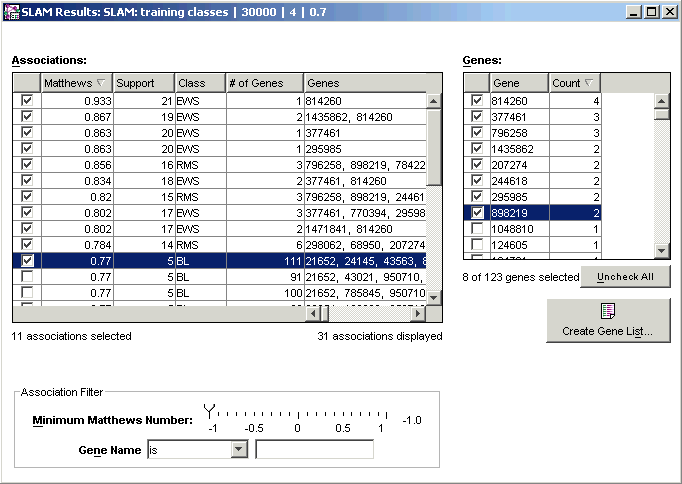
3. In the Genes list box, click the Count column header so that the genes are sorted in descending order of number of associations (the column header contains a small down arrowhead). Notice that only the top 8 genes occur more than once in these 11 associations.
4. Click the Uncheck All button below the Genes list box.
5. Click the checkbox to the left of the top gene in the Genes list box. Then press and hold down the <Shift> key and click the checkbox beside the eighth gene. This selects the 8 genes with a count greater than 1. The text below the Genes list box says '8 of 123 genes selected'.
6. Click the Create Gene List button. The Create a Gene List dialog is displayed.
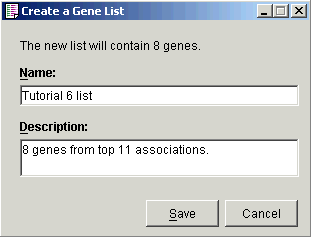
7. In the Name field, type Tutorial 6 list and in the Description field, type 8 genes from top 11 associations.
8. Click Save. The new gene list is added to the Gene Lists navigator.
Click the Gene Lists tab in the navigator to see the list of gene lists.
Click the Experiments tab to return to the Experiments navigator.
9. Click the Close
icon ![]() in
the upper right corner of the SLAMô Association Viewer.
in
the upper right corner of the SLAMô Association Viewer.

