|
Color Manager
Overview
The Color Manager is used to set the colors used for coloring the color matrix, matrix tree, two way matrix tree, or 3D score plot items by gene list and/or variable.
The Color Manager is also used to create the color priority hierarchy for gene list coloring. If a gene is in more than one list, the color used for that gene is the color associated with that genes highest priority list. For example, if gene 'A' is in lists 1, 2, and 3, and the lists are prioritized with 1 as the highest and 3 as the lowest, the color used for gene 'A' is the color for list 1.
The color scheme is saved between GeneLinkerô sessions.
Actions
1. Select Color Manager from the Tools menu. The Color Manager dialog is displayed.
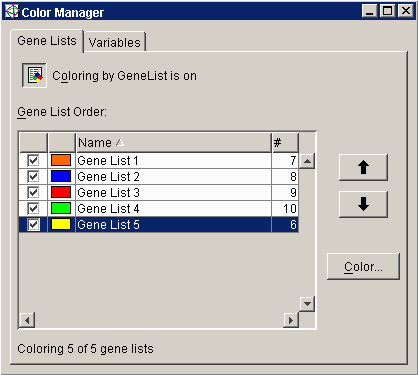
Coloring by Gene List
1. Click the Gene Lists tab on the Color Manager dialog.
Enabling/Disabling Coloring by Gene List Function
Click the button at the top of the Gene Lists pane to toggle coloring by gene list on or off. The button state (pressed/unpressed) and label reflect the current state of the button.
Setting the Gene List Color Priority Hierarchy
1. Click a gene list name. The gene list item is highlighted.
Click the Up button to move the selected gene list up one spot in the hierarchy (top of list = highest priority).
Click the Down button to move the selected gene list down one spot in the hierarchy (bottom of list = lowest priority).
To Sort the Gene List Color Priority Hierarchy
Click the blank column header above the check boxes. The list can be sorted in ascending or descending order of inclusion in display.
Click the blank column header above the colors. The list can be sorted in ascending or descending order of color.
Click the Name column header. The list can be sorted in ascending or descending alphabetical order.
Click on the # column header. The list can be sorted in ascending or descending numerical order.
Enabling/Disabling Coloring by Specific Gene Lists
Check the checkbox beside a gene list to enable coloring by that gene list.
Un-check the checkbox beside a gene list to disable coloring by that gene list.
Modifying the Color Used for a Gene List
1. Click a gene list. The item is highlighted.
2. Click the Color button. The Pick a Color dialog is displayed.
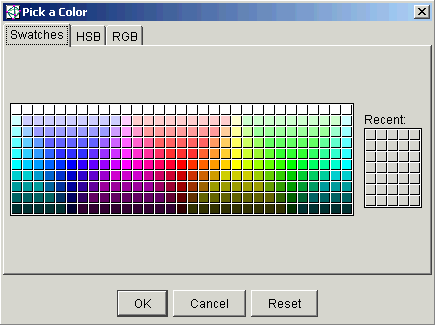
3. Select a color for the gene list.
4. Click OK. The Color Manager and all applicable plots are updated with the new color.
Coloring by Variable
1. Click the Variables tab on the Color Manager dialog.
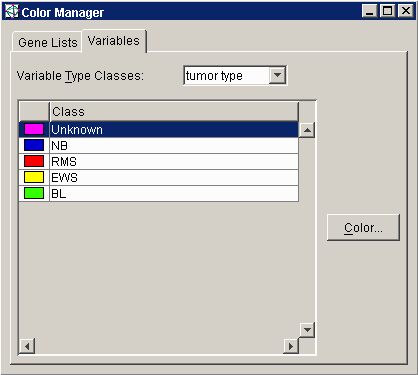
To Select the Class Variables for Coloring
1. Select a variable item from the Variable Type drop-down list.
To Sort the Class List
Click the Class list header. A small upward pointing triangle appears next to the title indicating the list is sorted in ascending alphabetical order.
Click the Class list header again. A small downward pointing triangle appears next to the title indicating the list is sorted in descending alphabetical order.
Modifying the Color Used for a Class
1. Click on a class. The item is highlighted.
2. Click the Color button. The Pick a Color dialog is displayed.
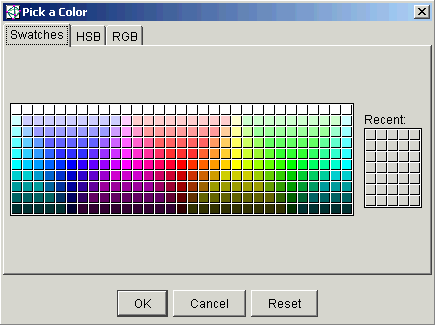
3. Select a color for the class.
4. Click OK. The Color Manager and all applicable plots are updated with the new color.
Related Topic:
Color By Gene Lists or Variables

