|
Generating Reports
Overview
GeneLinkerô can generate two types of reports:
A Single experiment report is a report for the experiment selected in the Experiments navigator.
For example, generating a single experiment report for a clustering experiment produces a report that includes information just about that clustering experiment.
A Workflow report is a report for the workflow leading up to and including the experiment selected in the Experiments navigator.
For example, generating a workflow report for the same clustering experiment produces a report that includes information about the original dataset, any intermediate elimination or estimation of missing values, any normalization and/or filtering steps, and the clustering experiment.
Information provided in the reports includes (where applicable):
Dimensions of the dataset,
Experiment parameters,
Experiment results,
Experiment annotations,
Sample annotations,
List of genes,
Gene annotations.
Actions
1. Click an item in the Experiments navigator. The item is highlighted.
2. Select Generate Report or Generate Workflow Report from the File menu. The Save As dialog is displayed.
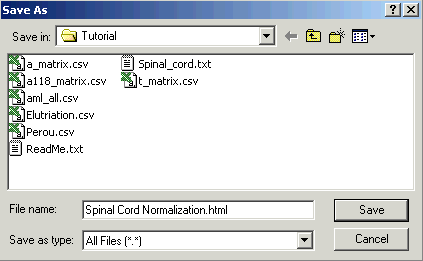
3. Navigate to the folder where the file is to be saved.
4. GeneLinkerô provides a default file name, based on the selected itemís name, with an extension of .html. You may rename the default path and file name by typing over them.
5. Click Save. The report is saved as an HTML file in the specified folder. When the report generation is finished, GeneLinkerô automatically spawns your browser displaying the report. The browser is specified in your user preferences.
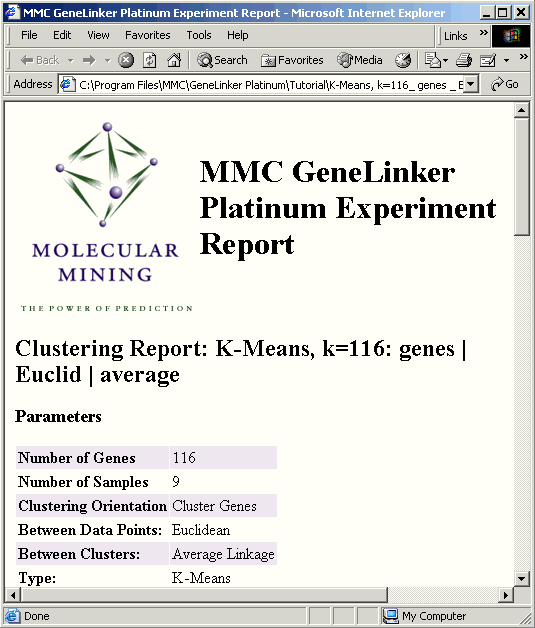
Gene Lookup
If the report includes a list of genes (such as the cluster membership list on a partitional clustering experiment, click on one or more gene names to look them up in an external database.
Related Topics:

