|
Exporting an Image
Overview
You can export the image of a plot to a graphics file. The choices for image file type are PNG, SVG and PDF. PNG (Portable Network Graphics) is a raster graphics format, while SVG (Support Vector Graphics) and PDF (Portable Document Format) are vector graphics formats.
Raster graphics are pictures made up of pixels. A photo is the perfect example of a raster graphic. One limitation of raster graphics is that clarity is dependent on resolution. The resolution of a raster graphic is the number of dots, pixels, or lines per inch of graphic. The higher the resolution, the crisper the image.
Vector graphics are line based art. A vector image can be scaled to any size because the lines themselves have no resolution and the fills are mathematical expressions. Vector graphics have a number of advantages over raster graphics:
easily scale to different display sizes and resolutions.
compact.
can be enlarged without loss in quality.
can be edited more easily since you can resize or alter the components that make up the image (extracting features like this from raster images is difficult).
provide efficient color support for geometrical shapes.
support advanced interactive content.
support metadata and text search.
PNG File
The PNG format (.PNG) is supported by all major browsers and image processing applications.
If you require very high resolution graphics (e.g for magazine publications), the SVG and PDF formats are recommended.
SVG File
The SVG format (.SVG) is a language for describing two-dimensional vector graphics in XML. SVG 1.0 is a Web standard (a W3C Recommendation). SVG images can be edited using the latest versions of Corel Draw and Adobe Illustrator.
PDF File
PDF (.PDF) is a file format that was specified by Adobe Systems Inc. to be portable across many platforms. Adobe Acrobat and Adobe Illustrator are examples of applications that support PDF.
Actions
1. Click the plot you wish to export to make it the active window.
2. Select Export Image from the File menu, or right-click on the plot and select Export Image from the shortcut menu. The Save dialog is displayed.
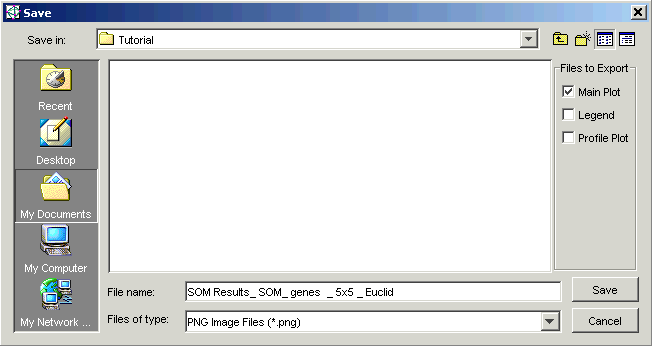
3. To the right of the file list area is a group entitled Files to Export. All of the components of the plot (if there are more than one) that can be exported are listed here. You have the option to choose which components of the plot you want to export. Check the checkbox next to each of the components you want to export to an image file. By default, the main plot is selected for you.
4. Navigate to the folder where the file is to be saved.
5. Type in a File name.
6. Select a graphics file type from the Files of type drop-down list.
7. Click Save. The image is saved to the specified file(s). If you selected multiple components, each one will be exported to a separate file (using the same file name prefix).
Related Topics:

