|
License Server: Moving from One Computer to Another
Overview
Use this procedure to move the GeneLinker™ license server from one computer to another.
Repository
To preserve your data, you will have to move your repository from the old computer to the new one. The repository is located in the Repository folder under the GeneLinker™ main directory (the default main directory name is PPSI).
Actions
1. If desired, copy your repository from the old computer to a temporary location on the new computer or to a disk or CD-ROM.
2. Uninstall GeneLinker™ from the old computer.
3. Install GeneLinker™ to the new computer as a Floating License Server. See GeneLinker™ Installation for detailed instructions on how to install GeneLinker™.
4. Start GeneLinker™. Since the license information is not valid, the program will not start. A message is displayed.
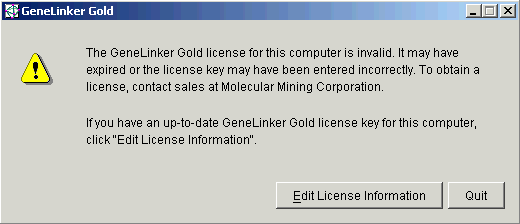
5. Click Edit License Information. The License Information dialog is displayed.
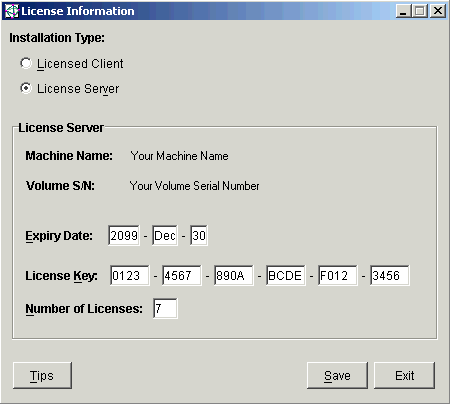
6. If you have not already received your new extended license key, expiry date, and number of floating licenses to support, call Predictive Patterns Software Inc. (PPSI) technical support. The support representative will need the following information from the dialog:
Your machine name.
Your computer MAC address. If your computer has the Windows® operating system, this information can be found by typing ipconfig/all at a command prompt. The MAC address is listed as the Physical Address. For other operating systems, the support representative will direct you on how to find this information and if necessary, on how to manually create the license file.
Using this information, the support representative will provide you with:
A new extended license key.
An expiry date.
The number of floating licenses to support.
7. On the License Information dialog, ensure License Server is selected in the Installation Type list.
8. Type in the new Expiry Date (Year, Month, Day - mixed case permitted).
9. Enter the new 24-digit License Key. Please note that the license keys are case sensitive. Be sure that all letters are typed in upper case.
10. Enter the number of floating licenses to support.
11. Click Save. The dialog closes and the update license information operation is performed. A message is displayed.
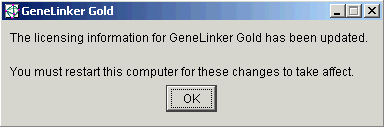
12. Click OK.
13. If you saved a copy of your repository, copy the files to the Repository folder under the GeneLinker™ main directory overwriting the files that were installed. Note: if you copy the Repository folder (instead of its files), be sure that you do not end up with a Repository folder inside the GeneLinker™ Repository folder.
14. Re-boot the computer. This step is necessary to activate the new license information.
15. Inform the users of the floating client computers of the new license server name so they can update their license information.
Related Topics:
Contacting Predictive Patterns Software Inc.

